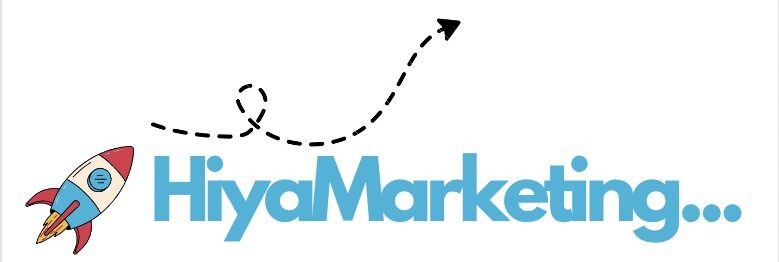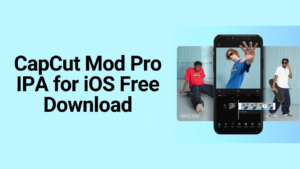Inspect Element is a powerful feature that allows users to delve into the inner workings of web pages. Whether you’re a developer, designer, or just curious, knowing how to use Inspect Element on Discord on your Mac can enhance your understanding of web technologies and improve your ability to troubleshoot issues.
In this detailed guide, we’ll walk you through the process of using Inspect Element on a Mac, specifically for Discord, and offer tips for making the most out of this tool.
What is Inspect Element?
Inspect Element is a tool available in most modern web browsers that provides access to the HTML, CSS, and JavaScript code of a webpage. It allows users to:
- Debug: Identify and fix issues with webpage elements.
- Analyze: Understand how a page is structured and styled.
- Customize: Test changes to see their effects before making them permanent.
For users of Discord, a popular communication platform, Inspect Element can be particularly useful. Whether you’re trying to debug issues with the Discord web client or learn more about its design, Inspect Element provides a window into the platform’s inner workings.
How to Open Inspect Element on a Mac?
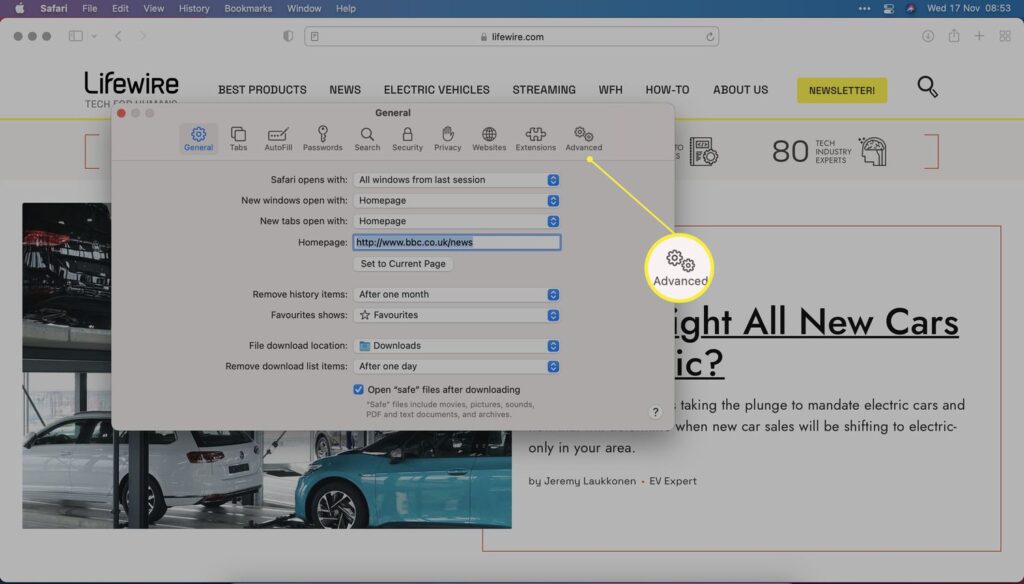
The process to open Inspect Element on a Mac varies slightly depending on which browser you’re using. Here’s how to access it in popular browsers:
1. Google Chrome
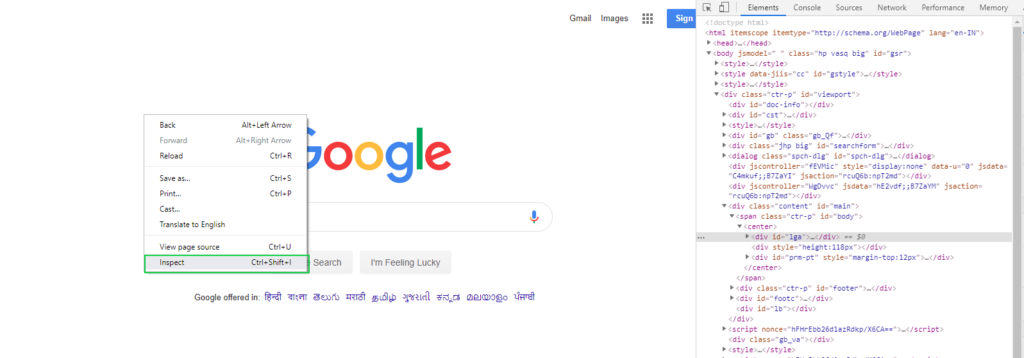
Right-Click Method:
- Open Google Chrome and navigate to the page you want to inspect.
- Right-click on the element you want to inspect (e.g., a message, a button, or any part of Discord) and select Inspect from the context menu.
Keyboard Shortcut:
- Press
Command + Option + Ion your keyboard. This will open the Chrome DevTools panel, which includes the Elements tab where you can start inspecting elements.
Menu Method:
- Click on the three vertical dots (menu) in the upper-right corner of Chrome.
- Go to More Tools and select Developer Tools from the dropdown menu.
2. Safari
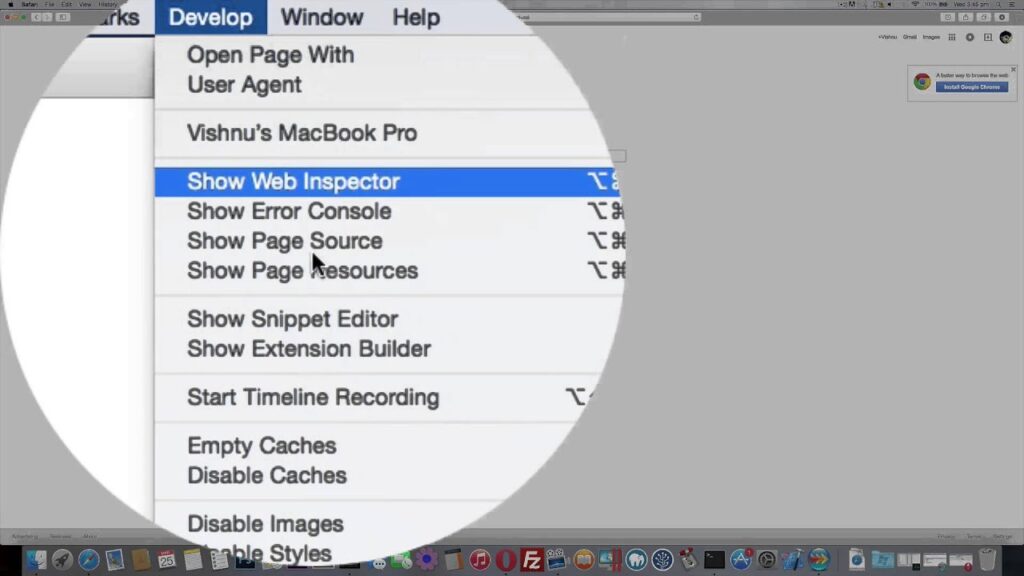
Enable Developer Tools:
- Open Safari and go to Safari > Preferences from the menu bar.
- Navigate to the Advanced tab.
- Check the box for Show Develop menu in menu bar to enable the Develop menu.
Right-Click Method:
- Right-click on the element you want to inspect and select Inspect Element from the context menu.
Keyboard Shortcut:
- Press
Command + Option + Ito open the Web Inspector.
3. Firefox
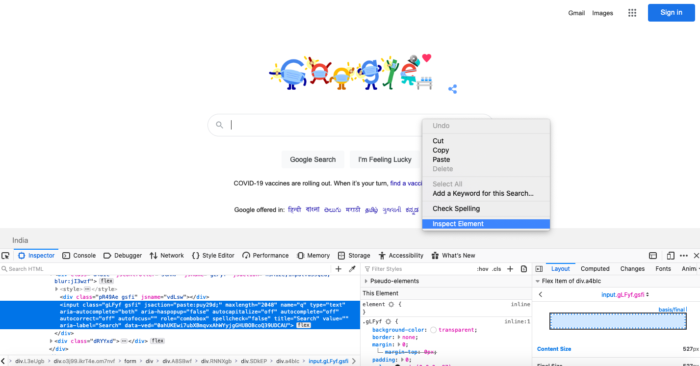
Right-Click Method:
- Right-click on the element you wish to inspect and choose Inspect Element from the context menu.
Keyboard Shortcut:
- Press
Command + Option + Ito open the Firefox Developer Tools.
Menu Method:
- Click on the menu button (three horizontal lines) in the top-right corner of Firefox.
- Go to Web Developer and select Toggle Tools.
How to Inspect Element on Discord Mac?
Inspecting elements on Discord can help you understand its design and troubleshoot issues. Here’s a step-by-step guide:
Access Discord and Open Inspect Element
- Launch Discord: Open Discord in your web browser. Note that Inspect Element cannot be used with the desktop app directly; you need to use Discord in a web browser like Chrome, Safari, or Firefox.
- Open Inspect Element: Use the methods mentioned above (right-click, keyboard shortcut, or menu) to open the Inspect Element tool.
Inspect Specific Elements
- Select the Element:
- Once the DevTools panel is open, navigate to the Elements tab.
- Hover over different parts of the HTML code in the DevTools panel. As you hover, the corresponding elements on the Discord page will be highlighted. Click on the element you want to inspect to view its details.
- Analyze CSS Styles:
- In the Styles pane of the DevTools panel, you can see the CSS rules applied to the selected element. This pane allows you to view and modify the styles of the element temporarily.
- Make Temporary Changes:
- You can modify the HTML or CSS directly in the DevTools panel to see how changes would look. These modifications are temporary and will be lost when the page is refreshed. To make permanent changes, you would need to apply them in the source code.
Troubleshooting Common Issues
Element Not Visible:
If you can’t find the element you’re looking for, use the Select Element tool (usually a cursor icon) in the DevTools panel. Click on the part of the Discord interface you want to inspect, and DevTools will highlight it in the HTML code.
Performance Issues:
If you experience performance issues, ensure your browser is up to date and check for any conflicting extensions that might affect the Inspect Element tool.
Conclusion
Inspect on discord mac offers powerful capabilities for exploring, analyzing, and debugging web pages. For Discord users, this tool is particularly useful for understanding the platform’s design and resolving issues. By mastering Inspect Element, you gain valuable skills for web development, troubleshooting, and customization.
Remember, while the changes you make with Inspect Element are temporary and meant for testing, they provide a crucial preview of how modifications would look. For permanent changes, you’ll need to work with the underlying code or use additional tools.
By following this guide, you’re now equipped with the knowledge to effectively use Inspect Element on Discord and other web pages, enhancing your ability to troubleshoot, learn, and customize your web interactions.